How to add a Coupon code
If you've received a coupon code, it's easy to apply it to your order!
On A Desktop Computer -Two Methods
A) Once you've added products to your cart, click on the shopping cart icon in the upper right of the screen and click "view cart".

Once in your cart, you can find the "Add Coupon" link right above the Grand Total.
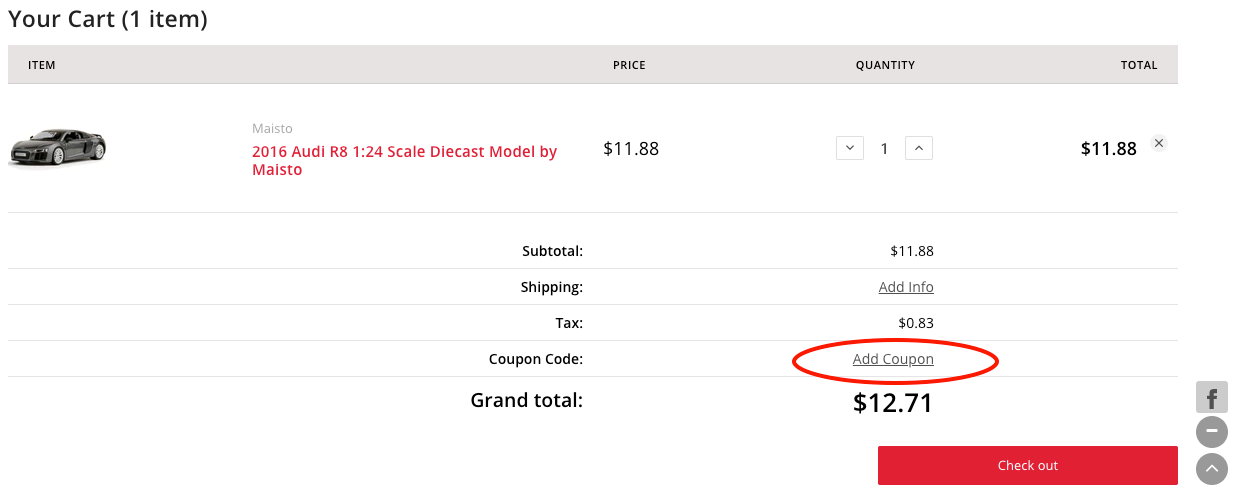
When you click "Add Coupon" a blank field will display where you can type your coupon code. Click "Apply" to apply your discount.
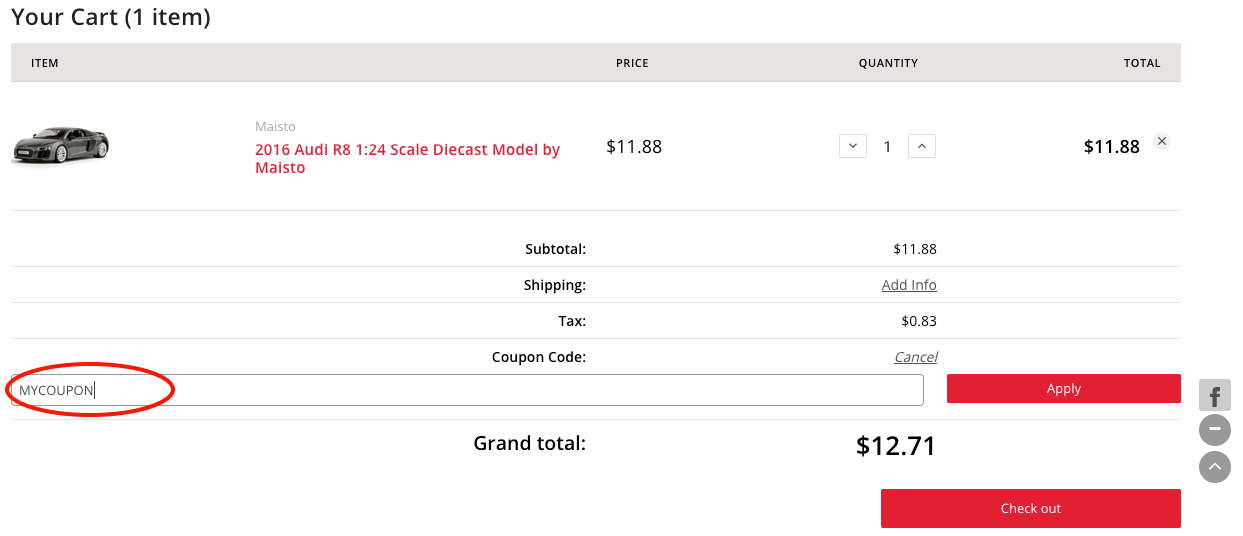
B) You can also add your coupon code during checkout. On the right side of the checkout page is a "mini-cart" that shows your purchases. Above the Total is the "Coupon/Gift Certificate" link.
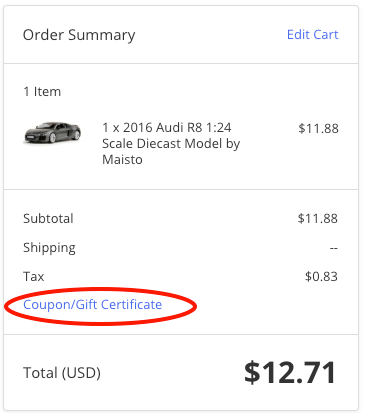
When you click "Coupon/Gift Certificate" a blank field will display where you can type your coupon code. Click "Apply" to apply your discount.
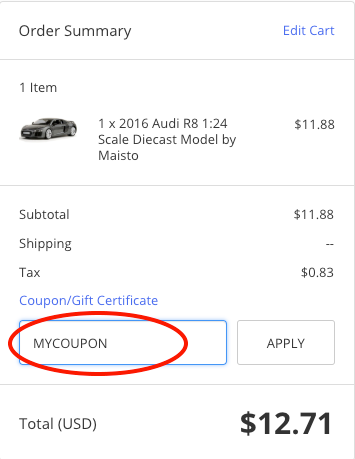
On A Mobile Device (ie. Smart Phone or Tablet)
Once you've added products to your cart, click on the shopping cart icon in the upper left to view your cart. Once in your cart, you can find the "Add Coupon" link right above the Grand Total.
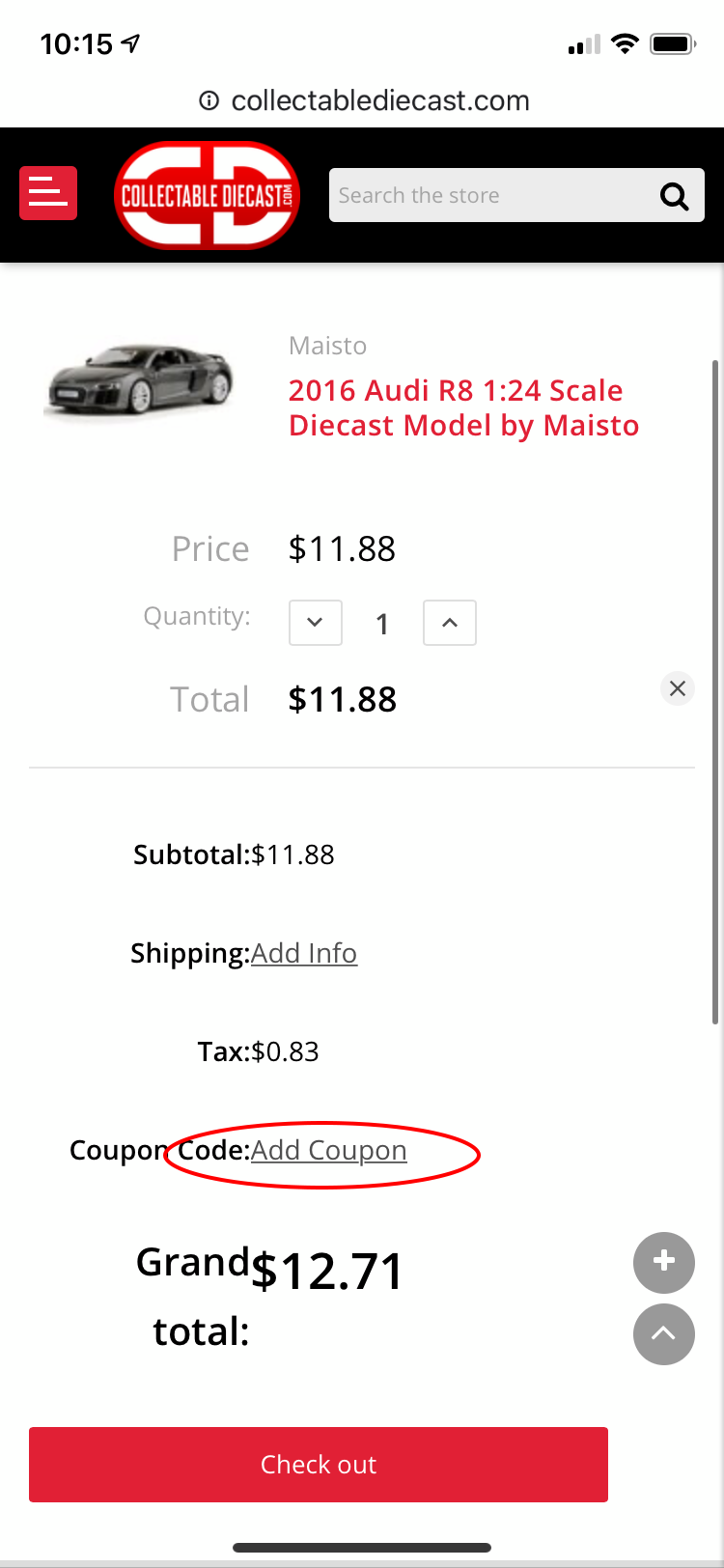
When you click "Add Coupon" a blank field will display where you can type your coupon code. Click "Apply" to apply your discount.

